Create a new ‘classic’ message
This topic relates to Whispir’s ‘classic’ messaging features (not to the Rich Message Studio).
Follow the steps below to create a new message using Whispir’s ‘classic’ messaging feature.
Tip! If you want to include rich content (such as images and interactive features) in your message, particularly if you’ll be using the Web channel, we recommend that you create your message using Whispir’s Rich Message Studio instead (Workspace menu > Quick Rich Message). It gives you access to a much wider range of templates and allows you to include advanced design components. See About the Rich Message Studio.
Steps
Tip! Any changes you make to your new message are not saved automatically. To save the message as a draft click Draft at the bottom of the page. the View My Messages page opens and your draft is listed. Click Edit beside the draft message when you’re ready to work on it again.
- Ensure that the required workspace is on the Workspace toolbar.
- Hover over the workspace to view the Workspace menu.
- Under Messages click New Message. (If you can’t see it, click More to view more commands. If the command isn’t listed you don’t have permission to create a new message.)
The New Message page opens.
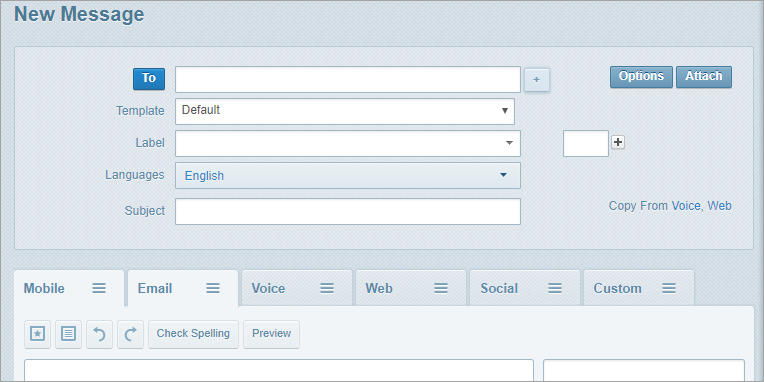
You use the Address Book to add one or more message recipients to your message (particularly by selecting distribution lists).
Tip! You can also enter recipients directly into the To, Cc and Bcc fields if you know their phone numbers or email addresses. Separate the entries with a semicolon (;) and one space. (Click ![]() beside the To field to show the Cc and Bcc fields.) If a recipient is a contact in Whispir they’ll receive your message via whichever channels are configured in their contact profile (in the Default Notification Options section).
beside the To field to show the Cc and Bcc fields.) If a recipient is a contact in Whispir they’ll receive your message via whichever channels are configured in their contact profile (in the Default Notification Options section).
- Click To to open the Address Book.
- In the first field in the Contacts section select an option – either Contacts or Distribution List.
You can use the search filter options in the Contacts section to locate particular recipients in the Address Book:
- Select a search filter option from the drop-down list and type a term in the field beside it.
For example, select First Name and then type ‘John’ in the field next to it to find contacts called John, or type J to find all users with a first name that contains the letter J. - To help you further refine your search you can add more search criteria:
- Click
 to display another filter field. Select the check box beside it to indicate you want to apply this criterion.
to display another filter field. Select the check box beside it to indicate you want to apply this criterion. - Click
 to add more fields and select your criteria.
to add more fields and select your criteria.
Tips:
- You can add multiple terms, separated by commas, to the search field beside the drop-down list. For example, entering ‘Tinh, Bill, Sue’ when you select First Name returns contacts with these first names, as well as names starting with these letters.
- The last search filter you applied is retained. That is, you’ll see the same search results the next time you open the Address Book until you change the filter.
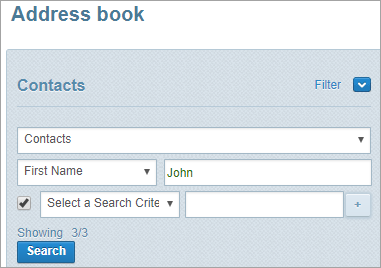
- Click Search.
- Select the recipients in the left pane and click To, Cc or Bcc, as required, to add them to the Recipients pane.
(Press and hold the CTRL key to select multiple separate entries, or press and hold the SHIFT key to select a block of entries.) - ‘Cc’ copies the message to the nominated recipients. Other recipients will see the recipients’ names in the email.
- ‘Bcc’ blind copies the message to the nominated recipients. Other recipients won’t see these names.
- To remove someone from the Recipients pane click Del beside their name.
- If you added a distribution list to the Recipients pane you can click the
 icon to expand it and view its members.
icon to expand it and view its members.
All group members are selected by default, but you can clear check boxes against any individuals you don’t want to send the message to. - Click Ok.
Tip! To quickly add a single recipient, enter their email address or mobile phone number (with no spaces) in the Quick Send field and click To, Cc or Bcc.
The Address Book closes and the selected recipients are listed in the message’s To, Cc or Bcc fields.
A contact’s profile specifies their default channel or channels (‘default notification options’) for receiving messages. You can override the settings if you need to.
- Click Options in the top right corner of the page.
The Options dialog opens. - Click an option:
- Default: The message is sent to the contact’s default channels. This is Whispir’s standard setting.
- Override: Select this option if you want to override a contact’s default channels. You can then select your override options.
For example, if you select Send Via SMS, an SMS message will be sent to recipients regardless of whether they have the SMS channel selected in their profile or not. - Customise: Select this option if you want to individually customise the delivery channels.
- Click OK.
- If you selected Customise the Options dialog now lists all recipients and their channel details. Select or clear the check boxes as required, and then click OK.
Attachments are only added to messages sent via email. The maximum size of all attached files combined is 10 MB. You could, for example, attach a single 10 MB file or up to ten 1 MB files.
- Click Attach in the top right corner of the page.
The Attachments dialog opens. - Click Choose File.
- In the Open dialog browse for and select the file.
- (optional) Enter a description for the file.
- Repeat Steps 2–4 to add more attachments.
- Click Upload and then click Save.
The Attachments dialog closes and the files are listed on the New Message page under the message recipient fields.
You can apply any template that is shared with the current workspace. This includes templates saved to the workspace’s My Templates page in the Rich Message Studio. See About the Rich Message Studio.
Note: If you don’t select a template, the default template is applied. This might be blank or it might contain content, depending on how it has been configured for this workspace.
- In the Template field select the required template.
- Notice the settings and content that have been added to the message channels from the template. You can edit those details by following the steps in Step 8. Compose the message content.
If your company has enabled Whispir’s Multilingual module you can add content in more than one language. Recipients receive the message in the preferred language specified in their Whispir contact profile.
Notes:
- For languages other than English you can only send messages via the Mobile and Email channels.
- If you’ve applied a multilingual template, use the Language field to switch between different language content on the channel tabs.
- Create your message content in the default language (for example, English) following the steps in Step 8. Compose the message content.
- In the Language field select another available language.
- Create your message content in that language.
You can add a label, categories and a subject to the message:
- Label: Adding a label allows messages to be grouped in any message list view (such as on the View My Messages page). For example, applying a label that refers to a particular incident lets you easily filter for all related messages in a message list.
- Categories: Adding categories allows messages to be more readily searchable in Whispir.
- Subject: This is an important field. It’s used both as the subject line in the email message and as searchable content in Whispir itself.
- (optional) In the Label field type a label or select an existing one.
If you type a label it’s added to the list after you save your draft or send your message and is then available to other users. - (optional) To add one or more categories:
- Click in the field to the right of the Label field and select a category on the list.
- Click in the new field that has been added to select more categories if required.
- (mandatory) In the Subject field enter a brief but meaningful description of the message.
Note: If your company uses either the Events module or the Event Studio the list may include predefined event labels.
You enter your message content in one or more of the available message channels. Depending on which Whispir modules your company has subscribed to, you may have access to the Mobile, Email, Voice, Web, Social and Custom channels.
Each channel is presented as a tab. A green tick ![]() indicates that the tab already contains content.
indicates that the tab already contains content.
Tips
-
You can copy content between most channels. When you have a tab open, click any of the available ‘copy from’ options listed above the tabs. For example:
 . The options change from tab to tab.
. The options change from tab to tab. - You can insert @@ tags (at-at tags or variables) to include real-time information in the content. See About @@ tags (at-at tags).
- For information about using the spell checking, custom list and rich text formatting functions on each tab see Use the message toolbar functions and Create, edit and use a custom list.
You use the Mobile tab to send an SMS message to a mobile device. You can also use it to send a push notification. See Understand a message’s Features tab for information about controlling push notifications.
Any content initially added to the tab is automatically copied to the Email tab. To break this link click either tab.
Warning! Try to keep your message short. Be aware that a message that uses @@ tags (particularly the @@web_link@@ tag), special symbols, variables or different language character sets might hit the single message size limit more quickly. If it gets split over multiple messages your company will be charged for each one. See About SMS message length and About @@ tags (at-at tags) for more information.
- Click the Mobile tab (if not already active).
- (optional – SMS messages only) In the top field enter text to identify the sender (such as your name or the company name).
- Enter the content.
The pane on the right side previews the SMS message. It also shows the number of characters you’ve entered and the number of messages the recipients will receive (for example, ‘194/2’).
- Click the Email tab.
Notice that content from the Mobile tab may have been copied here automatically. - Edit the content or add new content as required.
- If you’re not using a rich template, the content you add on the Email tab will be formatted as plain text by default. To use rich text click Rich Formatting on the toolbar. See Apply rich text formatting to message content.
- Add a footer if required (for example, your company’s standard disclaimer or privacy message): Click Show Footer and then enter and format your content.
You use the Voice tab to create a text-to-speech message or to record a personalised voice message. Recipients receive the message via a phone call on their mobile phone or landline phone.
Note: The Voice tab is only available if Whispir’s Voice module has been enabled for your company.
- Click the Voice tab.
- Type a short introductory message in the Introduction field. This message is spoken when the recipient answers the call.
- Decide which voice message type to use:
- Text-to-speech. Go to Step 4.
or - Recorded voice message. Go to Step 5.
- Create your text-to-speech message:
- Type your main message in the Body field. Keep it as short as possible to make it easier for recipients to remember the details.
- Go to Step 6.
- Record your voice message:
- On the right side of the Voice tab click Record.
- Enter your phone number, including the country code, with no spaces. For example, if an Australian mobile phone number is 0411 123 456 enter 61411123456).
- Click Send record.
A Whispir voice call is made to your phone. - Answer the call and follow the prompts to record your message, listen to it and confirm that it’s correct, and then hang up.
- To restrict access to the main message with a PIN, select the Assign access code to this message check box and enter a 4-digit number.
If you don’t apply an access code recipients are just instructed to press 1 to hear the message. - Select the Play subject in this message check box if you want the message subject to be read to the recipient before the main message.
- (optional) Use call bridging:
- Select the Enable Call Bridging check box if you want to enable call bridging.
- Enter the call option details: Either select an option from the drop-down list or manually enter the details.
The voice message is attached to your draft message as a .wav file. It’s listed near the top of the New Message page, under the To field. The message is played after the introduction when the recipient answers the phone call.
Note: Once you’ve recorded your message make sure you also add some text in the Body field (even just a full stop).
Warning! If you use a PIN make sure the recipients know beforehand what the PIN is or they won’t be able to access the message.
Note: See Define call bridging options for more detailed information about this feature.
Notes:
-
In the drop-down list select Use Auto – Teleconference if you want to let Whispir choose the conference call service from a company-wide pool of available services. The Phone Number, Account and PIN fields are now disabled.
- If you’re entering a phone number manually, use the international phone number format: country code, followed by local area code (if applicable) without a leading zero, and then the phone number, with all spaces removed.
For example: If an Australian landline number is 03 9876 5671, enter 61398765671. If a New Zealand mobile phone number is 02789456, enter 642789456. If a US toll free number is 1800 123 456, enter 11800123456. - If your message is using a template that includes a response rule, the section below Enable Call Bridging lists the voice response options in that rule instead of the default options. See About response rules.
- To preview the voice message on your phone click Preview under Preview Voice Message, enter your mobile phone number and click Send preview.
Note: You can’t preview your message if you’ve enabled call bridging.
You use the Web tab to create ‘rich content’, which can include formatted text, images and interactive features – in fact, anything that can appear on a web page. An easy way to add quality content is to select an existing template (using the Template field at the top of the message page). Otherwise, the kind of content you can add manually on the Web tab is relatively limited.
Tip! The best and easiest way to create rich content messages is by using Whispir’s Rich Message Studio, instead of creating your message here in the ‘classic’ message feature. See About the Rich Message Studio.
- Add or edit content as required.
- Format the text using the rich text message toolbar. See Apply rich text formatting to message content.
- Ensure you add the @@web_link@@ tag to your content on all other relevant tabs. This will insert a URL link to the web content into those message channels when the message is sent. See About @@ tags (at-at tags).
The Social channel is only available if it has been configured for your company. It allows you to publish messages to social media services (such as to your company’s Twitter, Facebook and LinkedIn accounts) or to other types of end point (such as an RSS feed, or a document file or XML file).
Depending on how the channel has been set up, you can enter the message content directly into the Social channel fields or it can be pulled automatically from any of the other channels.
To use the Social tab, follow the process that has been put in place for your company. Remember to also complete Step 11. Select settings on the Publishing tab (optional).
The Custom channel is only available if it has been configured for your company. It’s effectively an extension to the Social channel, providing a second avenue for publishing messages to a range of end points, such as Twitter, Facebook, LinkedIn, RSS feeds, or a document file or XML file.
It can be used to support messaging needs that are much more complex than standard messaging (for example, fire emergency warning messages that display on a website’s Home page).
Depending on how the channel has been set up, you can enter message content directly into the Custom channel fields or it can be pulled automatically from any of the other channels.
To use the Custom tab, follow the process that has been put in place for your company. Remember to also complete Step 11. Select settings on the Publishing tab (optional).
Note: You only see the Attributes tab if the feature has been enabled for your company.
The Attributes tab lists a series of fields that have been configured specifically for your company. The values you enter in any of the fields can then be incorporated dynamically into your message content using custom @@ tags (at-at tags or variables). Whispir’s Support Team provides you with a reference list of your attribute fields and their corresponding @@ tags. See About @@ tags (at-at tags) for general information.
Example:
- You create a message using a template that includes the following content:
Attention: An incident has been reported.
Start date and time: @@startdatetime@@
Status: @@status@@
Severity: @@severity@@
Priority: @@priority@@.
Please take the required action.
- On the Attributes tab you enter the relevant values in the Start Date & Time, Status, Severity and Priority fields.
- When the message is sent the custom @@ tags are replaced by the values you added.
Steps
- Click the Attributes tab.
- Enter the details in the relevant fields.
Tip! Click Preview on the Mobile and Email tabs to preview how the @@ tags will look in the sent message.

- Click the Features tab.
- Select the required options and enter further details where required.
See Understand a message’s Features tab for information about each setting.
The features on the Publishing tab are used in conjunction with the Web, Social and Custom channels.
- Click the Publishing tab.
Control messages published to end points such as social media services
You can control how messages are published to end points such as social media services (if your company is using the Social or Custom channel) or your company’s contact portal:
- Select the Publish Message check box, and then select an option:
- Publish Only: Only publish the message to selected end points.
- Publish & Send: Publish the message to selected end points and also send the message via the other channels you’ve added content to.
- Select whether message attachments should also be available in the portal or not.
- Select the services (end points) you want to publish to.
- Complete the additional fields, following the process that has been put in place for your company.
Note: The services that you can select from depend on your company’s custom setup for the Whispir Social and Custom channels.
Add access security to a message containing a web link
You can add additional access security to a message that contains a link to sensitive web content.
- Select the Secure Message check box and go to Step 2.
- To force sign-in select the check box and then select an option in the field:
- One-Time link, then Sign-in: The link can only be used once, and the recipient must sign in to the Whispir Connect app before they can access the web content.
- Enforce Sign-in: The recipient must sign in to the Whispir Connect app before they can access the web content.
- To set an expiry time for the web link:
- Select the Expire message after check box.
- In the Day(s), Hours(s) and/or Minute(s) fields enter the values for when the web content will no longer be available.
Note: When a recipient clicks a web link in an SMS message or email after the expiry time is reached, the Web channel content won’t be available. If they’ve viewed the web content and it’s still open in their browser, they’ll see it until they close the browser window.
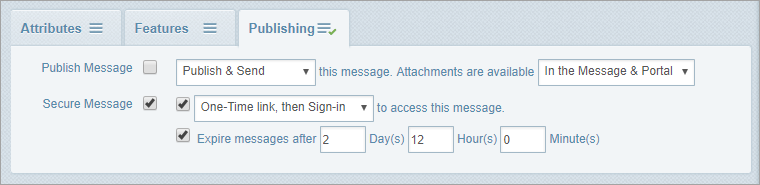
Choose a send option:
- Click Send to send the message now.
- Click Send later to open the Schedule Message page and set a date and time for sending the message.
See About scheduling messages for more information. - Click Draft to save the message for editing and sending later.
Once your message is sent you can review its status (who has received it, who has responded and so on) on the Status page. See View and understand a sent message’s status.