View and understand a sent message’s status
A message’s Status page gives you detailed information about the sent message: How many recipients it was sent to, how many recipients received and acknowledged it, and how many recipients it couldn’t be delivered to. You can also view message responses, and publishing statuses for messages published to social media or other end points (such as RSS feeds, XML files and so on).
Steps
- Ensure that the required workspace is on the Workspace toolbar.
- Hover over the workspace to view the Workspace menu and then click Messages.
The View My Messages page opens. - Locate the message whose status you want to view.
- Click Status beside the message.
The message’s Status page opens at the Message Status view.
Tip! Click ![]() to use the filter options to help you find the message.
to use the filter options to help you find the message.
Tip! On the Status page you can open the sent message (and resend it if you need to) by clicking the Subject link at the top of the page.
Understand the Message Status view
The Message Status view lists statistics for the different statuses. You can click Reload Message Status to manually trigger a response data refresh.
Tip! Click ![]() to use the filter options to narrow the scope of status data.
to use the filter options to narrow the scope of status data.
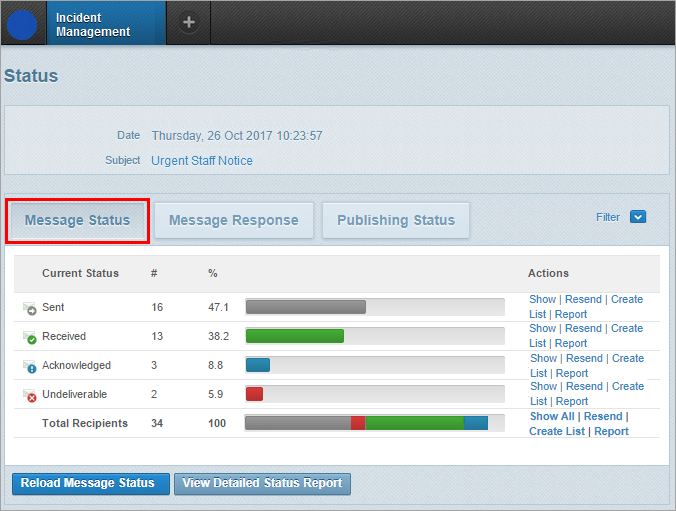
The table below explains the message status for each delivery channel:
| Icon | SMS | Rich messages | Voice | |
|---|---|---|---|---|
|
|
Whispir is processing the message for delivery |
Whispir is processing the message for delivery |
Whispir is processing the message for delivery |
Whispir is processing the message for delivery |
|
|
The message was successfully sent from Whispir |
The message was successfully sent to the service provider with no delivery information yet received |
The content has been published |
A recipient or a device (such as voicemail) has picked up the call |
|
|
A read receipt has been received |
|
The web page has been opened/viewed |
Note: The difference between the two depends on whether the voicemail message acceptance options have been enabled or disabled (respectively) by your company administrator. See Configure voice settings |
|
|
A response has been received |
A response has been received from the recipient |
A message response has been received |
The recipient has replied with a response or has joined a conference call or bridge call |
|
|
The email couldn’t be delivered to the recipient – the email address was invalid or a server notification advised the message was not delivered |
Message failure – possibly an invalid phone number, not in valid area, mobile device turned off or the service provider was unable to send the message |
(not applicable) |
The recipient was unreachable. For example, their phone was out of range; the phone number was engaged; the call was rejected; or the call rang out |
- Click View Detailed Status Report to show the delivery details for each message recipient.
(The button label changes to Hide Detailed Status Report.) - In the Detailed Status Report click More beside a recipient to view more information about the message delivery.
Tip! In the Status table at the top of the page, if you click Show beside a status, the Detailed Status Report shows only the recipients that the status applies to.
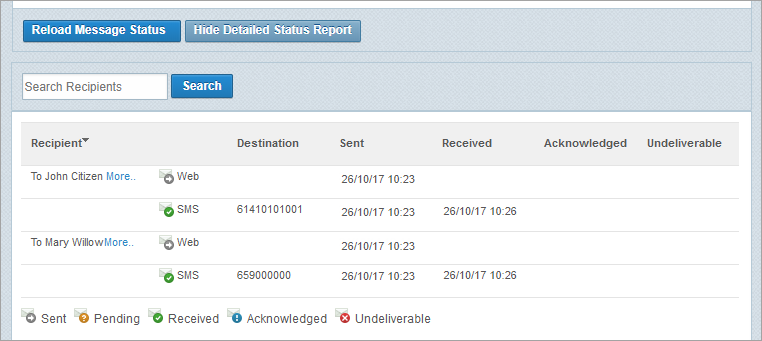
Review message responses
- Click Message Response on the Status page to view response details.
Summary information is displayed. - (optional) Click
 if you want to apply filters to narrow the scope of response data.
if you want to apply filters to narrow the scope of response data. - Click View Detailed Response Report to view the responses from individual message recipients.
Notes:
- If a voice message included optional responses, the Response column in the report lists the key each recipient pressed. See Configure voice settings for more information about optional responses.
- If a response rule was applied to the message the responses are grouped and colour-coded according to the rule. See About response rules for more information.
Tip! In the Response table at the top of the page, if you click Show beside a response, the Detailed Status Report shows only the responses from the recipients that the status applies to.
Understand the Publishing Status view
The Publishing Status view displays information about messages that have been published to a social media service (such as Twitter, Facebook and LinkedIn) or to some other end point (such as an RSS feed, a document file or XML file, or your company’s contact portal). It indicates whether they were published successfully or not, or whether they were unpublished by a Whispir user.
Note: If you’re experiencing problems with publishing your message (for example, its status has remained as Publishing for much longer than expected) contact the Whispir Support Team (support@whispir.com).
In the Channel column you can click any entry that has a link to open the message in the relevant medium (for example, Twitter or Facebook).
It may be possible to unpublish messages. See View your messages for more information.
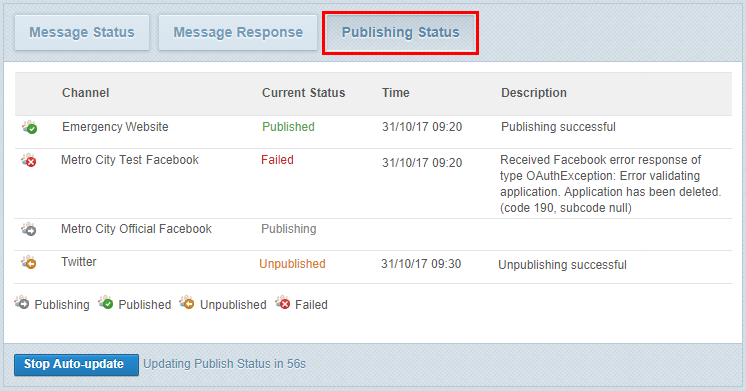
| Status | Definition |
|---|---|
|
|
The publishing process is underway |
|
|
The message has been successfully published to the selected publishing service or end point |
|
|
The message was published to a social media service (such as Twitter, Facebook and LinkedIn) or to some other end point (such as an RSS feed, or a document file or XML file) but has since been unpublished. For information on how to unpublish a message see Unpublish messages in View your messages |
|
|
The message was not published to the selected end point. The Description column provides more information, where possible, about the current status. Some descriptions are pulled directly from the end point (such as Facebook and Twitter) |