View your messages
The View My Messages page is your hub for viewing all your messages. You can check a sent message’s status, review and finalise any drafts you’ve created, resend messages, review all message responses received, and unpublish messages sent to social media services. You might also be able to view all messages sent by other users, depending on the permissions assigned to your Whispir role. The page is workspace-specific – the messages you see belong to the currently active workspace.
Open the View My Messages page
- Ensure that the required workspace is on the Workspace toolbar.
- Hover over the workspace to view the Workspace menu and then click Messages.
The View My Messages page opens. - If the Shared View and My View buttons appear at the top of the page you can switch between two views:
- Click My View to view only the messages that you've drafted or sent in the current workspace. This is the view that opens by default.
- Click Shared View to view messages sent by all users in the current workspace.
This option is great when the workspace is being used by teams of people who need to see what messages everyone has been sending.
Note: If you don’t see the Shared View and My View buttons you only have permission to view your own messages.
- You can:
- Click a message’s subject to open the message on the View Message page.
- Click Status beside a message to view its Status page and manage message responses. See View and understand a sent message’s status.
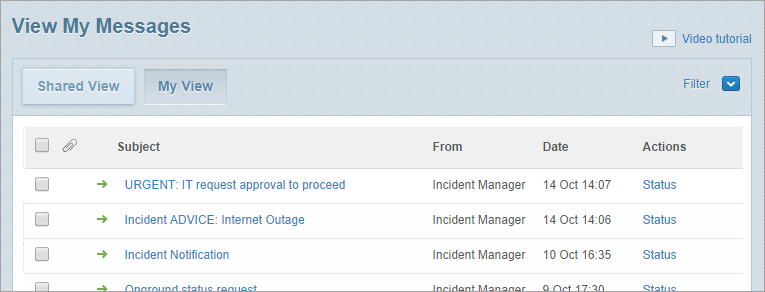
Understand what you see on the View My Messages page
When you open the View My Messages page after logging in it displays messages based on the default date range. If you change the view by applying any filter settings on the page (for example, you change the date range or select a filter check box) Whispir remembers those settings until you log out.
The icons beside messages on the View My Messages page indicate whether they’ve been published, sent, received or deleted (removed from view).
Important! These statuses are separate to the statuses you see when you open a sent message at its Status page. See View and understand a sent message’s status.
| Icon | Meaning |
|---|---|
|
|
Draft or Scheduled |
|
|
Sent |
|
|
Received |
|
|
Deleted |
|
|
The message was published to one or more social media services (such as Twitter, Facebook and LinkedIn) or to some other end point (such as an RSS feed, or a document file or XML file). Note: This status only applies if your company is using the Social or Custom channel or you published the message to your company’s contact portal. |
|
|
The message was published to one or more social media services (such as Twitter, Facebook and LinkedIn) or to some other end point (such as an RSS feed, or a document file or XML file) but has since been unpublished. Note: This status only applies if your company is using the Social or Custom channel or you published the message to your company’s contact portal. |
Messages that have replies display a ![]() icon below them. A message thread tracks information from the time the message was first sent (for example, it tracks subsequent replies and resend attempts).
icon below them. A message thread tracks information from the time the message was first sent (for example, it tracks subsequent replies and resend attempts).
- Click the icon to expand the list of replies.
- Click a reply to view more details on the View Message page.
- Click Reply or Fwd beside a reply to open the New Message page and reply to or forward a message.

Note: You can analyse message replies more easily from a message’s Status page. See View and understand a sent message’s status.
You can apply filters (by clicking ![]() ) to change how the list is organised and to show only messages that match certain criteria. For example, if you select the Group by Labels filter check box any messages that have a label applied to them are grouped by that label (and are shaded either blue or green).
) to change how the list is organised and to show only messages that match certain criteria. For example, if you select the Group by Labels filter check box any messages that have a label applied to them are grouped by that label (and are shaded either blue or green).
See Apply filters on the View My Messages page for more information.
Any message with a paperclip icon ![]() beside it has one or more attachments. You can access them by clicking a message to open the View Message page. See View message attachments.
beside it has one or more attachments. You can access them by clicking a message to open the View Message page. See View message attachments.
If your company is publishing messages to its Whispir Contact Portal or is using the Social or Customs channels to publish messages to social media or other end points, you can edit those messages from the View My Messages page.
- Look for a message with the
 or
or  status icon and then click Edit beside it.
status icon and then click Edit beside it. - In the Publishing dialog complete the fields, following the process that has been put in place for your company.
If your company is using the Social or Custom channels you may be able to unpublish messages sent to end points such as social media services or to your company’s Whispir contact portal. You might, for example, need to unpublish a message that contains incorrect information.
Be aware that the unpublishing process is not always completely successful. Whispir relies on the end points (such as Twitter and Facebook) being able to unpublish your message. There may be rules and technical considerations outside of Whispir’s control that prevent a message from being unpublished.
Note: You can’t choose a specific end point to unpublish from. The unpublishing process attempts to unpublish the message from all end points you’ve sent it to.
- Find the message on the View My Messages page message (look for the
 icon) and then click Edit beside it.
icon) and then click Edit beside it. - In the Publishing dialog:
- Clear the Publish Message in Portal check box if you want to unpublish a message from your company’s contact portal
- Clear the Publish Message to Public message feed check box if you want to unpublish a message from social media services and any other end points.
- Click Save.
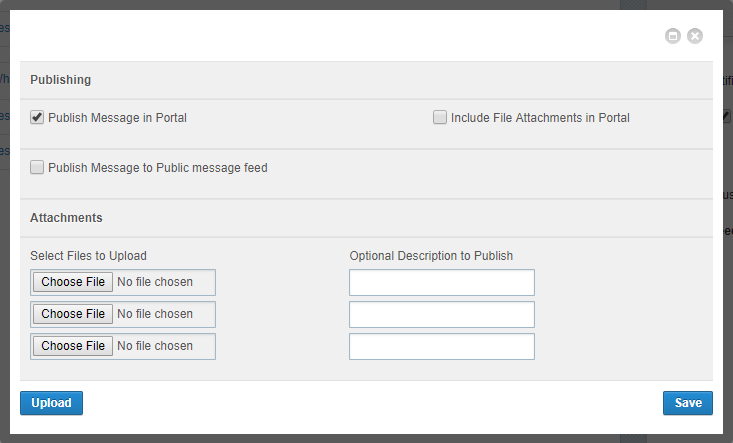
- On the View My Messages page click Status beside the message to open its Status page and then click Publishing Status.
- If the unpublishing process was successful the status for a particular end point in the Channel column is now Unpublished.
- If the unpublishing process was unsuccessful the status remains as Published (or Publishing).
See Understand the Publishing Status view in View and understand a sent message’s status.