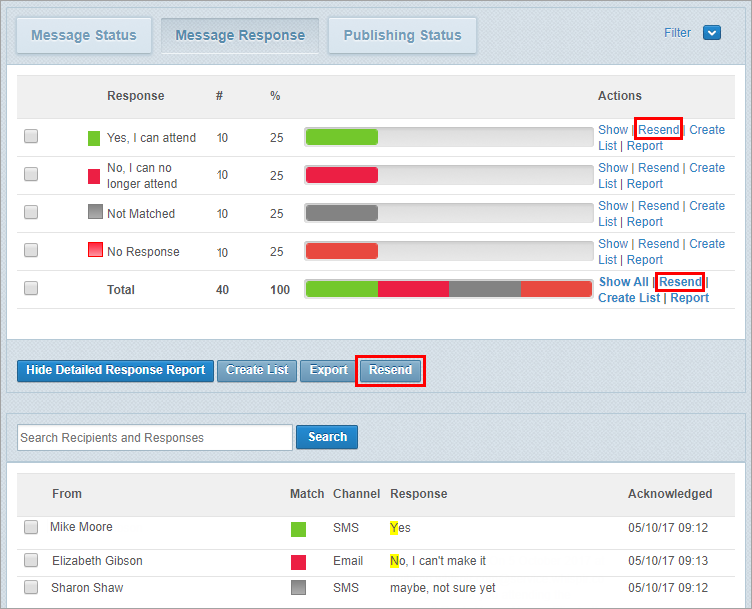Resend a message from the Status page
You can resend a message from the Message Status and Message Response views on a message’s Status page. Choose which recipients to target – all recipients or specific groups of recipients, based on message statuses or response categories.
Note: Whispir recommends that you don’t use the Resend function for messages originally created and sent using the Bulk Message feature. The uploaded .CSV file used in the original message is not passed to the resent message. This limits the usefulness of any header row variables (custom @@ tags) included in the message content. See About bulk messaging.
Steps
- Ensure that the required workspace is on the Workspace toolbar.
- Hover over the workspace to view the Workspace menu and click Messages.
The View My Messages page opens. - Locate the sent message.
- Click Status beside the message.
The message’s Status page opens at the Message Status view. - Choose one of the following ways to resend a message:
- Stay in the Message Status view and then:
- Click the Resend link beside a status to resend the message only to recipients that the status applies to.
or - Click the Resend link beside Total Recipients to resend the message to all recipients.
- Click Message Response to open the Message Response view and then:
- Click the Resend link beside a response category to resend the message only to recipients that the message response applies to.
or - Select the check box beside multiple response categories and click the Resend button (not any of the Resend links) to target all recipients that the selected categories apply to.
or - Click the Resend link beside Total to resend the message to all recipients.
or - Click the Show link beside a category (or click Show All beside Total) to view recipients below (in the Detailed Response Report section). Then select the check box beside individual recipients and click the Resend button (not any of the Resend links).
- Edit the message details and update the message recipients if required.
- Click Send.
Tip! Click ![]() to use the filter options to help you find the message.
to use the filter options to help you find the message.
The New Message page opens, displaying the content and recipients for the message you’re about to resend.
The image below shows the Message Response view on a message’s Status page. The Resend button and two of the Resend links are highlighted.