Run the Contact report
The Contact report lists details for all contacts based on the workspaces and contact detail fields you select. The report is exported as a .CSV file. (This procedure is largely identical to the steps covered in Export contacts.)
Note: If your Whispir role is Company Member or Company Guest you don’t have permission to run contact reports. See Enable contact privacy.
Steps
- Ensure that the required workspace is on the Workspace toolbar.
- Hover over the workspace to view the Workspace menu.
- Under Reports click Contact Reports. (If you can’t see it, click More to view more commands.)
The Report Details page opens. - In the Report field select Contact Report.
The page refreshes to show more fields.
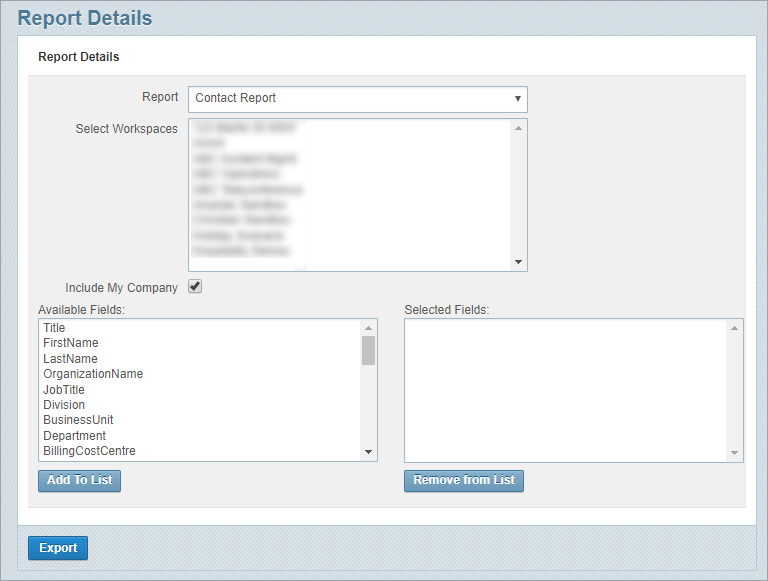
- In the Select Workspaces field select one or more workspaces. The list shows only the workspaces that you have access to.
(Press and hold the CTRL key to select multiple separate entries, or press and hold the SHIFT key to select a block of entries.) - Clear the Include My Company check box if you don't want to include the contacts in the default My Company workspace.
- In the Available Fields pane select the contact data fields you want to export and click Add To List to add them to the Selected Fields pane on the right.
(Press and hold the CTRL key to select multiple separate entries, or press and hold the SHIFT key to select a block of entries.) - To remove fields from the right pane select them and click Remove From List.
- Click Export.
-
Follow your browser’s prompts to open or save the file. (The process can vary from browser to browser.)