Add a location to a distribution list
Note: The location function is only available if your company has enabled the Whispir Maps module.
You can assign a physical location (geocode) to a static or dynamic distribution list to pin the list to a Whispir map. You add the location while either creating a new distribution list or editing an existing one. When users have the map open (Workspace menu > Messages > Show Map) they can locate the list and then create a new message using it.
Tip! To use this setting effectively ensure that all the contacts on the distribution list are actually based in the location you select.
Steps
- Ensure that the required workspace is on the Workspace toolbar.
- Hover over the workspace to view the Workspace menu.
- Under Contact Management click either:
- New Distribution List to open the New Distribution List page
or - Distribution Lists to open the Distribution List page and then click Edit beside the relevant list to open the Edit Distribution List page.
- Click the Add a location to this Distribution List link.
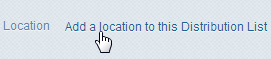
The Location Picker dialog opens, showing an interactive map.
- Click the Show Search Panel icon
 to open the search panel.
to open the search panel. - In the Search Map field enter the address you want to assign to the distribution list
- Click Search.
- Select the relevant address in the search results.
The map zooms to the location and a pin icon identifies the exact location.
identifies the exact location. - Click Save.
The map closes and the assigned location is now listed on the distribution list.
Note: To remove a location click Remove beside the location.