View or edit company users
Role: Company Administrator.
The Manage Users page lists all user accounts (that is, all people who have a Whispir login) and shows the current status of their account (pending, inactive, active, suspended). From here you can manage individual accounts and reset a user’s password.
View the list of company users
- Open the Manage Users page (click
 > Administration sidebar > User Manager).
> Administration sidebar > User Manager).
It displays all users and their current status. - Do any of the following:
- Click a letter along the top of the page to find all users whose first name starts with that letter.
- Click
 to use the filter options to help you find a particular user or group of users.
to use the filter options to help you find a particular user or group of users. - Click All to view the full list again.
- Sort the user list by clicking any of the column names.
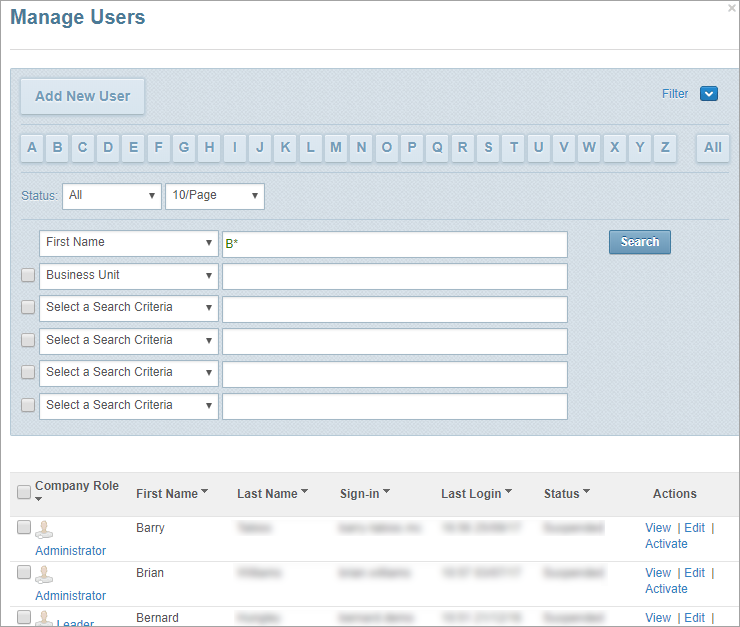
View a user profile
- Open the Manage Users page (click
 > Administration sidebar > User Manager).
> Administration sidebar > User Manager).
It displays all users and their current status. - Locate the user and click View in the Actions column.
The View/Edit Company Users page opens, displaying user profile details.
Tip! You can click Edit at the bottom of this page to edit the user’s profile.
Edit a user profile
- Open the Manage Users page (click
 > Administration sidebar > User Manager).
> Administration sidebar > User Manager).
It displays all users and their current status. - Locate the user and click Edit in the Actions column.
The Manage User page opens, displaying user profile details. - Make any changes as required and click Save.
Note: Fields marked with an asterisk * are mandatory.