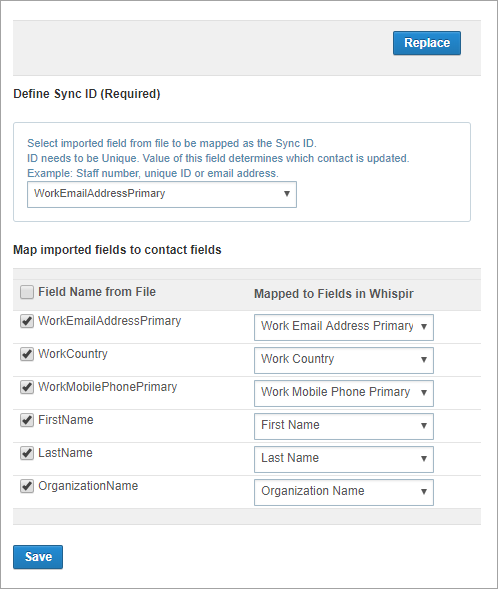Configure the Contact API Mapping settings
Role: Company Administrator.
The Contact API Mapping settings are used in conjunction with Whispir’s Contact API module. As a company administrator you can use the settings to specify how the column headers (fields) in your .CSV import file should map to the existing Whispir contact profile fields.
Note: The Contact API Mapping settings (and the related Contact API and Contact API Properties settings) are not available if the Contact API module hasn’t been implemented for your company.
Important! The Contact API mapping setup work outlined below is performed by Whispir’s Enablement Team on behalf of our customers as part of the initial Whispir implementation work. If you need more information about this functionality contact the Whispir Support Team (support@whispir.com).
Steps
- Open the Company Settings page (click
 > Administration sidebar > Company Settings).
> Administration sidebar > Company Settings). - In the Settings pane on the left expand Contact Management and click Contact API Mapping.
The page lists all the fields in the header row of your .CSV file. These were imported by Whispir’s Enablement Team during the initial Contact API module setup work. - (mandatory) In the Define Sync ID field select the field that represents your unique identifier for each contact.
Typically this is Work Email Address Primary. But Whispir can set up a custom field if your company wants to assign its own unique ID for each contact. - In the Map imported fields to contact fields section:
- Review the list of field names from your .CSV file’s header row.
- If any of them don’t match directly to a Whispir field in the Mapped to Fields in Whispir list select the appropriate fields to map them to.
- Click Save.
Note: The unique ID is important. It’s used to determine which contacts are updated during the import process.
Notes:
- The Replace button appears after the initial module setup work is performed. You click it only if you need to replace the .CSV file with an updated one (for example, if new headers have been added to it). This happens rarely.
- If the Contact API module has only just been implemented and no file has been imported yet, the page shows an Import button instead.