Remove a user from a workspace
Role: Company Administrator
This topic explains how to remove a user from a workspace via the User Manager feature.
Note: You can also remove one or more users from a single workspace via the Add Members to Workspace page. See Add or remove multiple workspace users.
Steps
- Open the Manage Users page (click
 > Administration sidebar > User Manager).
> Administration sidebar > User Manager). - Locate the user and in the Company Role column click their company role.
Tip! Click ![]() to use the filter options to help you find the user.
to use the filter options to help you find the user.
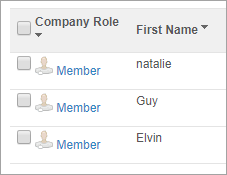
The View/Edit Company Users page opens. It lists all the workspaces the user has been assigned to.
- Click Remove beside the relevant workspace and then click OK in the message to confirm your action.
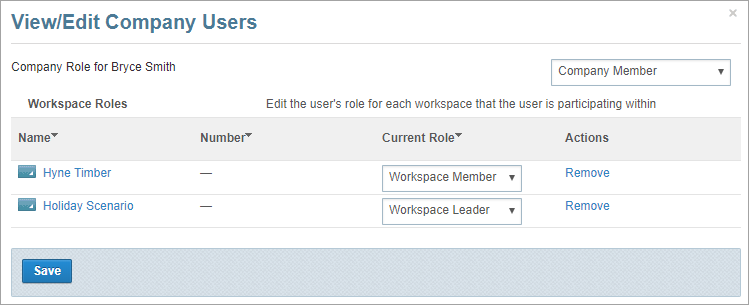
- Click Save.
The user no longer has access to the workspace.